pretty much all i used was compiz, xchat, pidgin, firefox |
|
Results 1 to 19 of 19
Thread: [Linux] Show and Tell
-
04-02-2009 11:28 PM #1What's up

![<span class='glow_006400'>[SomeGuy]</span> is offline](/images/styles/dream/statusicon/user-offline.png)
![<span class='glow_006400'>[SomeGuy]</span>'s Avatar <span class='glow_006400'>[SomeGuy]</span>'s Avatar](https://www.dreamviews.com/customavatars/avatar15935_38.gif)
- Join Date
- Nov 2007
- LD Count
- About 1
- Gender

- Location
- Tmux on Debian
- Posts
- 2,862
- Likes
- 130
- DJ Entries
- 4
[Linux] Show and Tell
2009 Linux Desktop Show and Tell
This thread is all about showing off your desktop configuration. If you can, please make links to the wallpapers, and write a quick list of apps you have (ie. AWN, Conky, gDesklets).
I have just finished building mine:
Installed:
AWN (Avant Window Navigator in Synaptic)
Conky (sudo apt-get install conky)
gDesklets (Add/Remove Programs)
My panels are just white with transparency.
Wallpaper:
HereSpoiler for Large Image:
Also, if you have Conky installed, post your .conyrc here.
My .conkyrc:Spoiler for .conkyrc:
-
04-02-2009 11:37 PM #2
Last edited by Dakunesu; 04-02-2009 at 11:44 PM.
-
04-03-2009 12:21 AM #3What's up

![<span class='glow_006400'>[SomeGuy]</span> is offline](/images/styles/dream/statusicon/user-offline.png)
![<span class='glow_006400'>[SomeGuy]</span>'s Avatar <span class='glow_006400'>[SomeGuy]</span>'s Avatar](https://www.dreamviews.com/customavatars/avatar15935_38.gif)
- Join Date
- Nov 2007
- LD Count
- About 1
- Gender

- Location
- Tmux on Debian
- Posts
- 2,862
- Likes
- 130
- DJ Entries
- 4
-
04-03-2009 12:24 AM #4
I rarely trick out my desktop to be honest
(I'm a simple guy with simple needs....)
I've played around with conky & the various widget packages
but tbh, I've always enjoyed just a stock Gnome setup
so,
probably the most unexciting entry in the show & tell
http://www.snoopy.force9.co.uk/zz/01.png
No idea where I got the wallpaper from,
it's just a Gnome flaming foot(\_ _/)
(='.'=)
(")_(")
-
04-03-2009 02:35 AM #5What's up

![<span class='glow_006400'>[SomeGuy]</span> is offline](/images/styles/dream/statusicon/user-offline.png)
![<span class='glow_006400'>[SomeGuy]</span>'s Avatar <span class='glow_006400'>[SomeGuy]</span>'s Avatar](https://www.dreamviews.com/customavatars/avatar15935_38.gif)
- Join Date
- Nov 2007
- LD Count
- About 1
- Gender

- Location
- Tmux on Debian
- Posts
- 2,862
- Likes
- 130
- DJ Entries
- 4
-
04-03-2009 02:42 AM #6
When I get mine working you guys are gonna have to tell me how to trick out my Linux
 This shit never happens to me
This shit never happens to me
-
04-03-2009 04:26 AM #7What's up

![<span class='glow_006400'>[SomeGuy]</span> is offline](/images/styles/dream/statusicon/user-offline.png)
![<span class='glow_006400'>[SomeGuy]</span>'s Avatar <span class='glow_006400'>[SomeGuy]</span>'s Avatar](https://www.dreamviews.com/customavatars/avatar15935_38.gif)
- Join Date
- Nov 2007
- LD Count
- About 1
- Gender

- Location
- Tmux on Debian
- Posts
- 2,862
- Likes
- 130
- DJ Entries
- 4
-
04-03-2009 04:42 AM #8
Tommorrow probably.
This shit never happens to me
-
04-03-2009 04:49 AM #9What's up

![<span class='glow_006400'>[SomeGuy]</span> is offline](/images/styles/dream/statusicon/user-offline.png)
![<span class='glow_006400'>[SomeGuy]</span>'s Avatar <span class='glow_006400'>[SomeGuy]</span>'s Avatar](https://www.dreamviews.com/customavatars/avatar15935_38.gif)
- Join Date
- Nov 2007
- LD Count
- About 1
- Gender

- Location
- Tmux on Debian
- Posts
- 2,862
- Likes
- 130
- DJ Entries
- 4
-
04-03-2009 04:53 AM #10
shouldn't be a problem.
will i still be able to trick it out if i install Wubi instead of Ubuntu?This shit never happens to me
-
04-03-2009 04:59 AM #11What's up

![<span class='glow_006400'>[SomeGuy]</span> is offline](/images/styles/dream/statusicon/user-offline.png)
![<span class='glow_006400'>[SomeGuy]</span>'s Avatar <span class='glow_006400'>[SomeGuy]</span>'s Avatar](https://www.dreamviews.com/customavatars/avatar15935_38.gif)
- Join Date
- Nov 2007
- LD Count
- About 1
- Gender

- Location
- Tmux on Debian
- Posts
- 2,862
- Likes
- 130
- DJ Entries
- 4
-
04-05-2009 03:51 AM #12
Incidentally,
have you seen the development work for Gnome 3.0?
It's early days yet, but the concepts so far are quite interesting
There's a new GUI shell that replaces the traditional 2 panel arrangement
Development screencasts
First video starts off showing a regular workspace. It shows viewing the user menu available from the button on the right of the panel, viewing the menu for one of the tray icons, opening the overlay view by clicking on the Activities button on the left of the panel, and viewing the title of a particular window.
Second video shows how the overlay mode can be used for launching new applications and opening documents.
Third video shows how new workspaces can be added in the overlay mode, how existing windows can be moved between workspaces, and how new applications and documents can be launched on a particular workspace by being dragged there. While clicking an item launches it and exists the overlay mode (as shown in the second video), dragging an item to a workspaces launches it, but keeps the overlay mode open.
Fourth video shows how the applications view can be expanded. Entering a search term changes the applications results list, which can then be navigated by paging. Dragging an item from the list causes the workspaces to slide back in, returning the overlay to the default state and allowing the user to drop the item on a particular workspace. The user then moves the newly launched application to a new workspace and switches to that workspace.(\_ _/)
(='.'=)
(")_(")
-
04-05-2009 12:37 PM #13
What the ef. I must say, Tony, those videos have impressed me.
-
04-05-2009 08:36 PM #14
Okay guys, I finally got Ubuntu installed on my computer, can you guys help me personalize it a bit? Help me pimp out my desktop?
This shit never happens to me
-
04-06-2009 12:39 AM #15
See how boring?
I really need to pimp it out.
 This shit never happens to me
This shit never happens to me
-
04-06-2009 01:26 AM #16
Themes
The general look & feel
http://www.gnome-look.org/
Good resource for different themes, etc.
You'll want either GTK2 themes, or Metacity themes
Metacity just deals with the window borders (inc. top title bars of windows)
GTK2 themes do the whole kaboodle
They'll theme any combination of:
- Window borders (inc. top title bars)
- Panels
- Icons
- Wallpaper
- Login screen
- Startup / shutdown splash screens
Download a theme (it'll be a tar.gz file)
open up the appearance preferences (System > Preferences > Appearance)
Drag & drop the theme file into the Theme window
Compiz Effects
The 3D desktop stuff
In addition to themes, you can change how your desktop operates
including so called 3D effects
You'll need to have a GPU accelerated graphics card for this
Enable Compiz
System > Preferences > Appearance
under the "Visual Effects" tab, set to normal or extra
Install the compizconfig-settings-manager
Open up Synaptic
System > Admin > Synaptic
Search for the compizconfig-settings-manager
Install
compizconfig-settings-manager now under System > Preferences
you can play all day with the different plugins & settings(\_ _/)
(='.'=)
(")_(")
-
04-06-2009 01:36 AM #17
wow...thanks Ynot...Compiz was really simple to find, yet I overlooked it about a thousand times. thanks.
This shit never happens to me
-
04-06-2009 01:43 AM #18
There's also a load of things you can put in the panels
right click on the top panel, and click "Add to panel"
You can also get really into customisation, and install different apps
Conky, AWN, gdesklets, etc.(\_ _/)
(='.'=)
(")_(")
-
04-08-2009 04:59 AM #19What's up

![<span class='glow_006400'>[SomeGuy]</span> is offline](/images/styles/dream/statusicon/user-offline.png)
![<span class='glow_006400'>[SomeGuy]</span>'s Avatar <span class='glow_006400'>[SomeGuy]</span>'s Avatar](https://www.dreamviews.com/customavatars/avatar15935_38.gif)
- Join Date
- Nov 2007
- LD Count
- About 1
- Gender

- Location
- Tmux on Debian
- Posts
- 2,862
- Likes
- 130
- DJ Entries
- 4




 LinkBack URL
LinkBack URL About LinkBacks
About LinkBacks




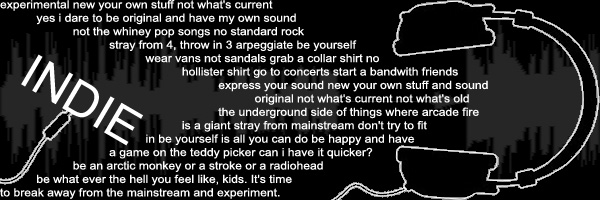

 Reply With Quote
Reply With Quote


Bookmarks